Setting Microsoft Edge to IE Mode
With Internet Explorer no longer being supported, some of our features in Assessor require browser settings to be adjusted in order to use these features. The Microsoft Edge browser can be placed into to IE Mode to allow the legacy functionality to work. Chrome and Edge can be used for basic functionality, but for data transfer, the older audiometers require the browser to talk to the serial port which is currently only possible with Activex controls. There are also some newer audiometers that do not require Internet Explorer like the GSI Amtas Flex or the Tremetrics RA660.
1) With the Microsoft Edge browser, log into Assessor.ei1.com and click on "Administer an Audiometric Exam"
2) Navigate to the top right of the browser to the three horizontal dots and select “Reload in Internet Explorer mode”
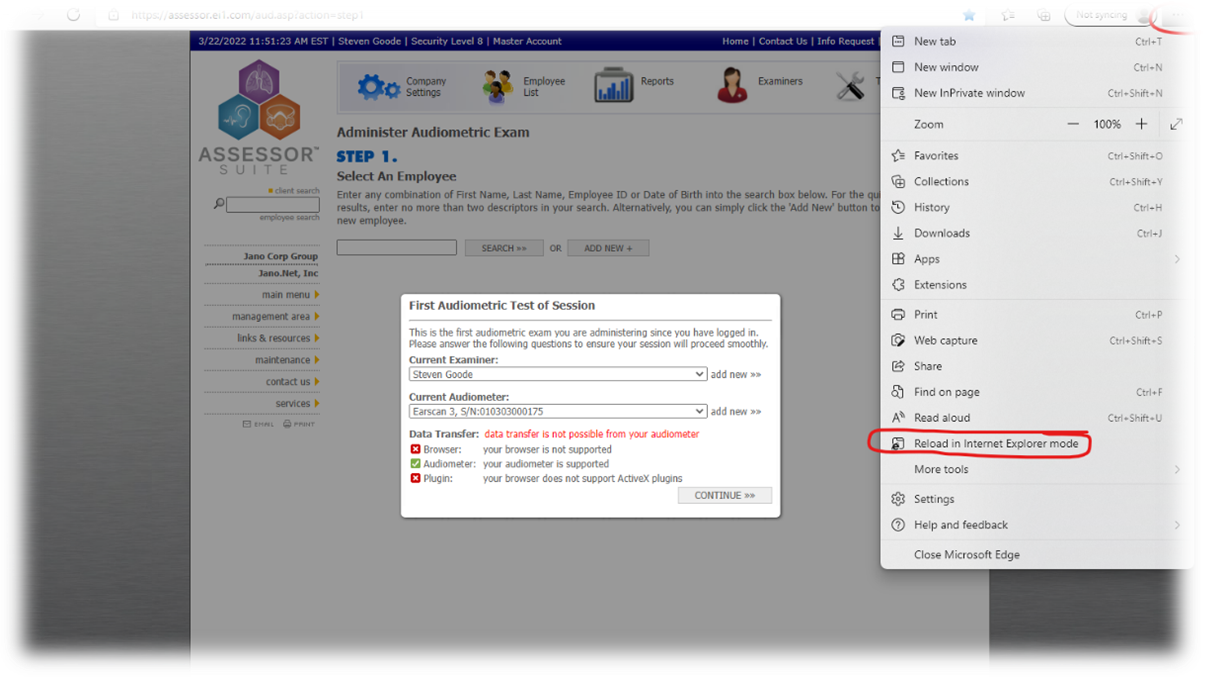
3. Edge will reopen into IE mode assuming your IT group hasn’t turned off this functionality.
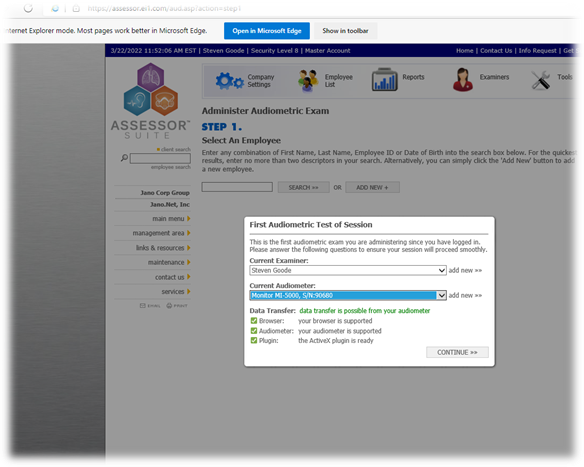
The other configuration steps for your audiometer like installing the T-Connector or Eltima plugin and adding assessor.ei1.com to trusted sites still need to be performed.